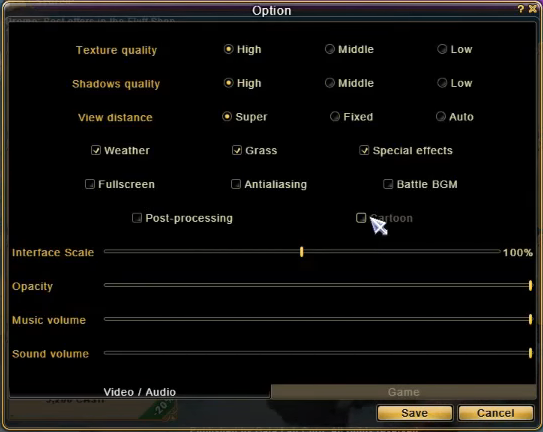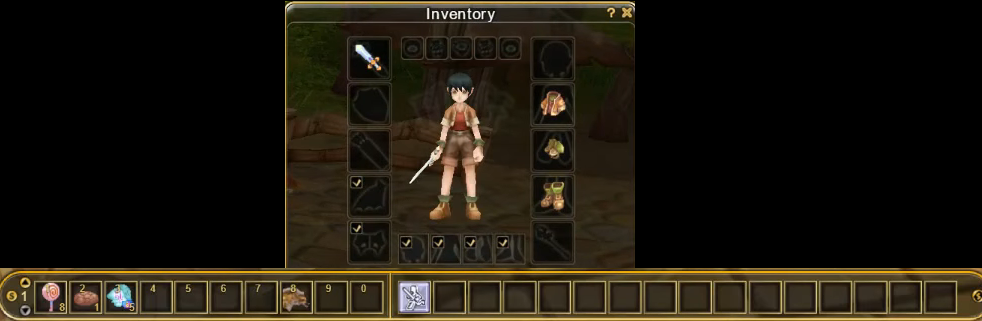PC interface
There are 3 different themes to choose. The Gold-Theme, Original-Theme, and Masquerade-Theme. In addition, you can choose between the Classic and the new Cartoon mode.
On this page, we will show you the interface in the look of the “Flyff Gold Theme”
Table of Contents
3 Different Themes to choose from
Main Slot bar and Action Slot
In the middle starting with a Hotdog is the main bar that can be used for skills, items, shouts, etc. This is controlled by the normal numbers 1 to 0.
You can also expand the bar for more space on the left, but they do not have keys attached, so it requires a mouse click.
The second and third bar above the main bar you can use for skills, items, shouts, etc. They are controlled by Alt + number 1 to 0 and Ctrl + number 1 to 0.
At the top left corner, you see an additional bar, but they do not have keys attached, so it requires a mouse click, like the bar on the bottom left.
At the bottom left is the action slot, where you can drag and drop up to 5 skills. (You open the skills with the Hotkey-‘K’).
You can activate it either by pressing the Hotkey-‘C’, by clicking on the ‘S’ symbol (left of the action slot) or by dragging the ‘S’ symbol into your main slot bar.
More about the interface
In the upper left corner of your screen, you will find your Status window with your EXP as well as your HP (Health Points) bar. It also shows your MP (Mana Points) and FP (Fighting or Fatigue Points), which will be consumed depending on the type of skills. You can close and open this window with the hotkey-“T”.
In the right corner, you will find the minimap, which you can hide or show with the hotkey-“N”.
Buff Items Removal
Buff items are placed at the top of your screen.
It is possible to instantly remove a buff (Trans, Power-Ups, etc.). Just double click and a confirmation window will show.