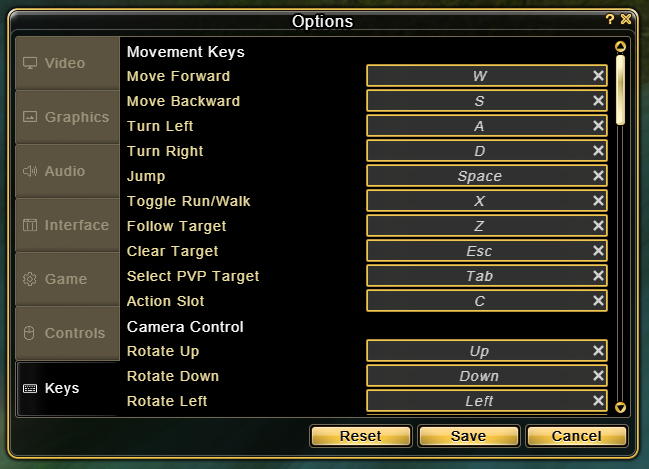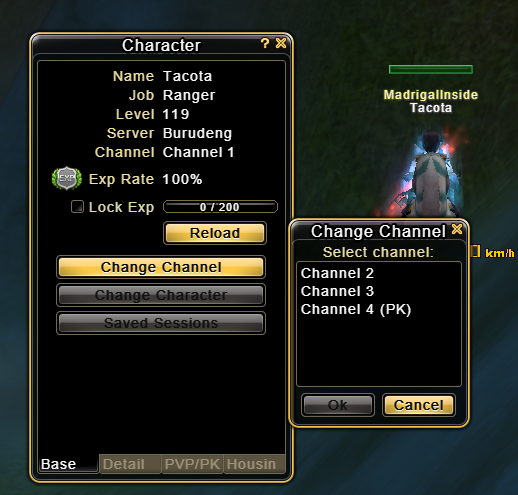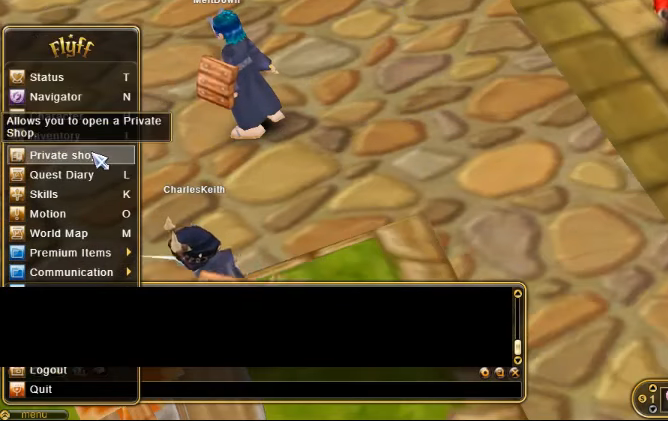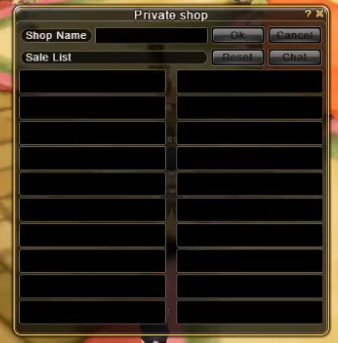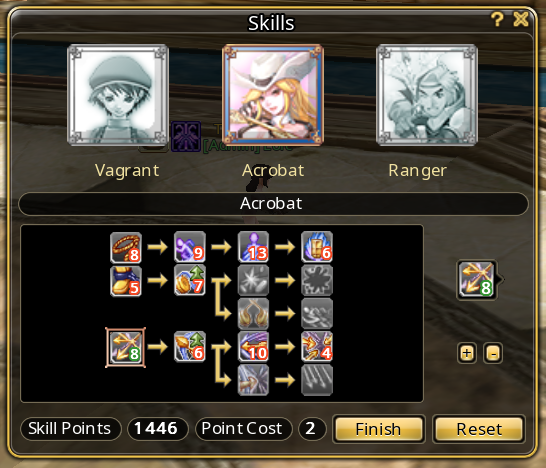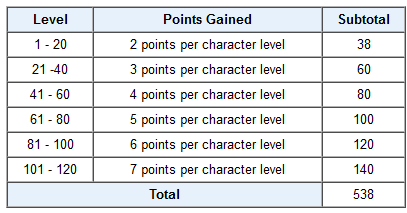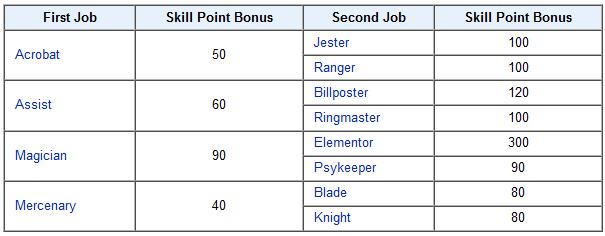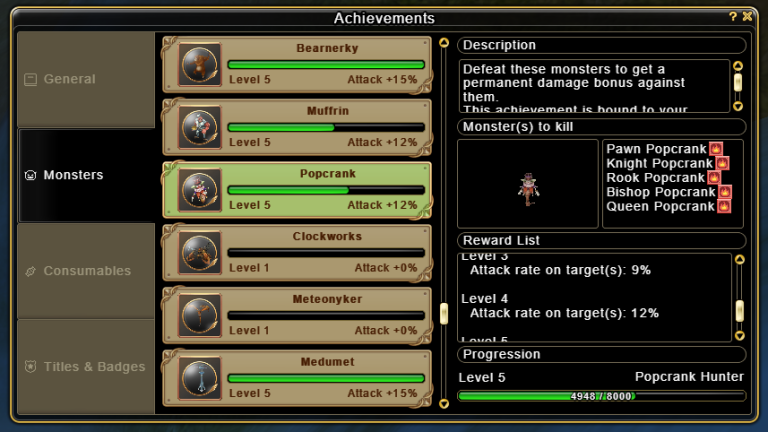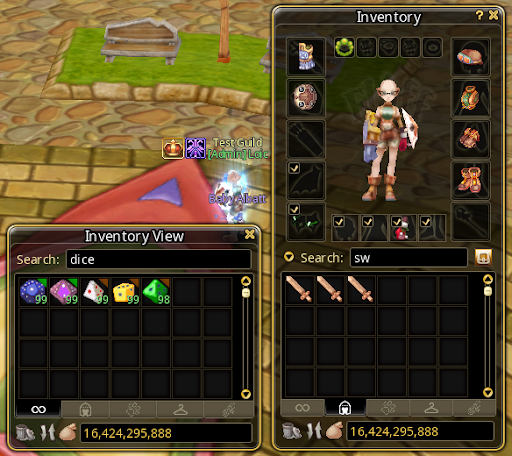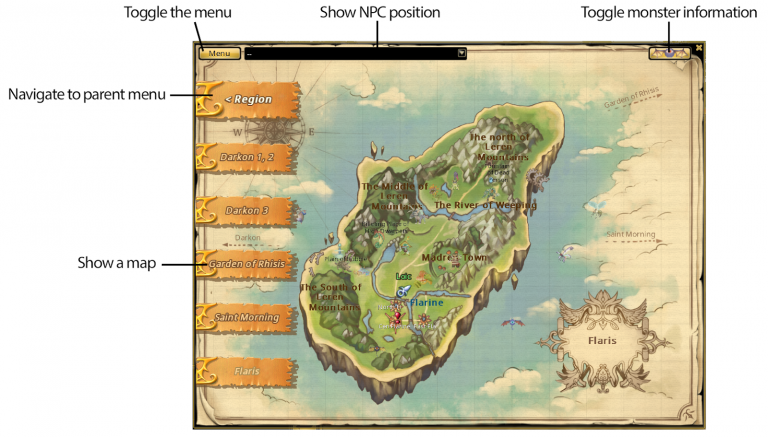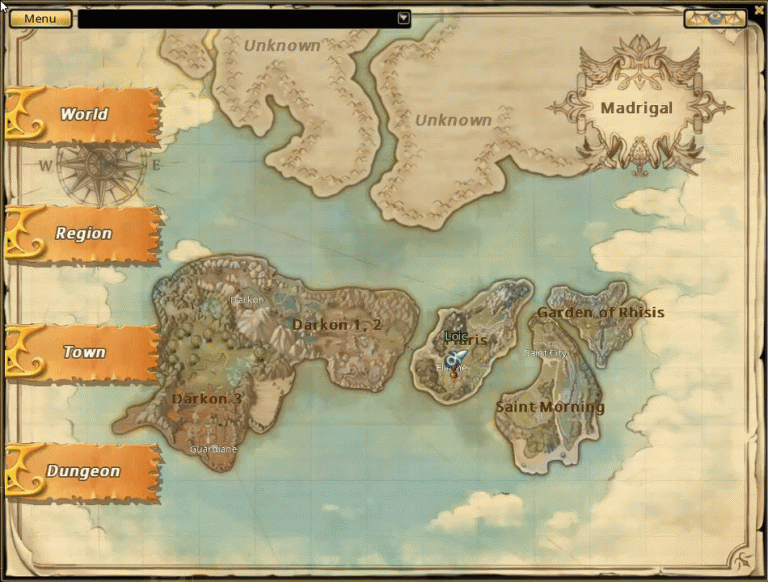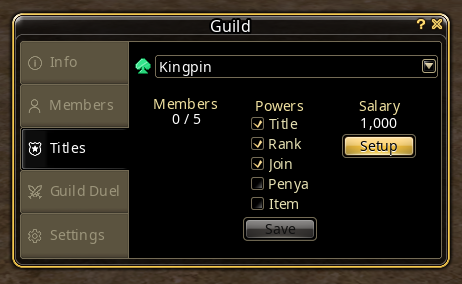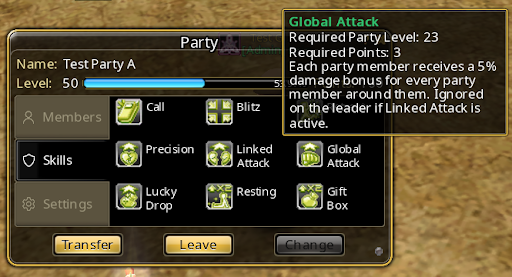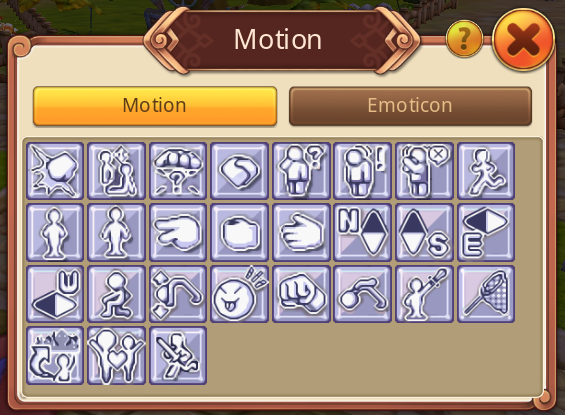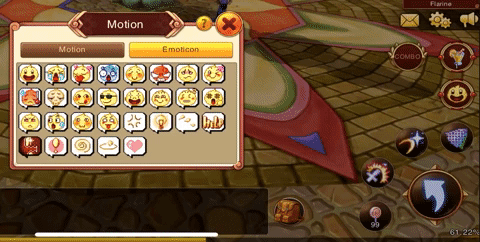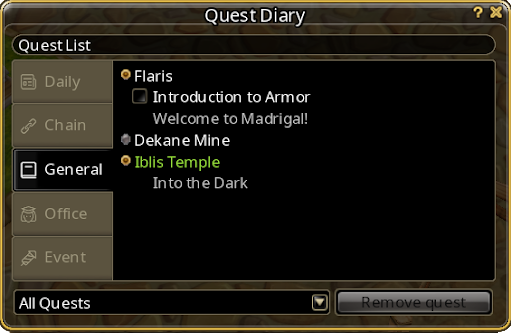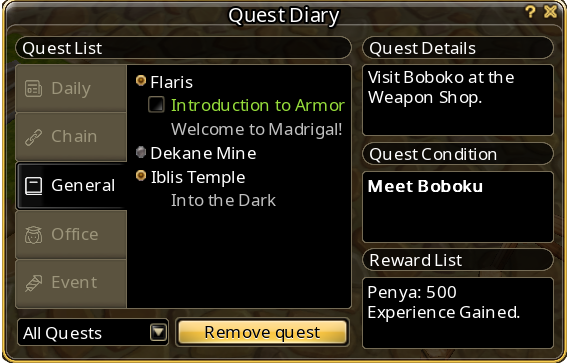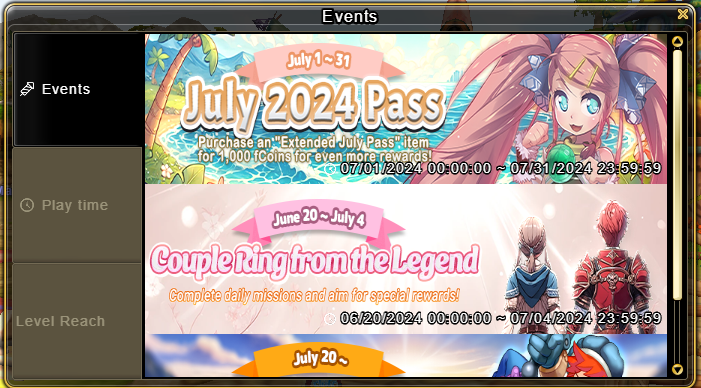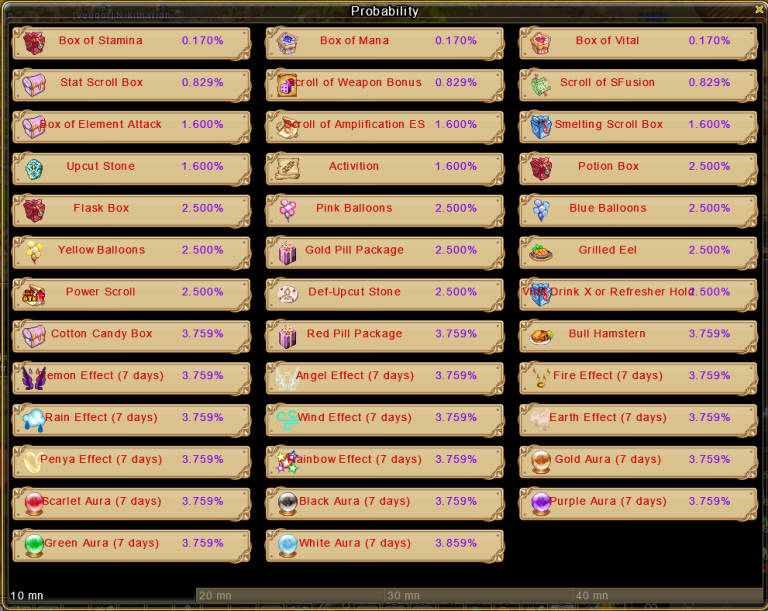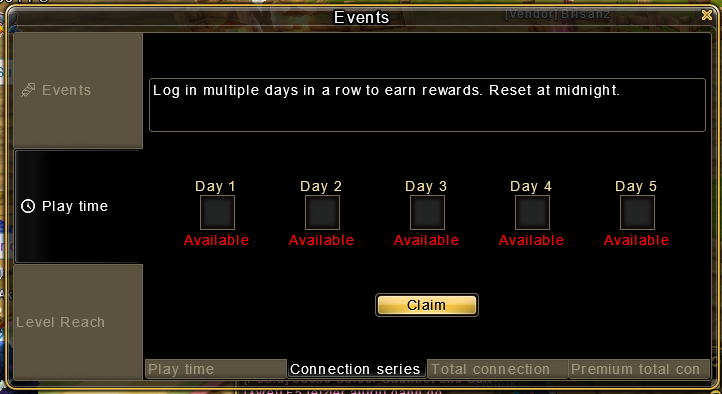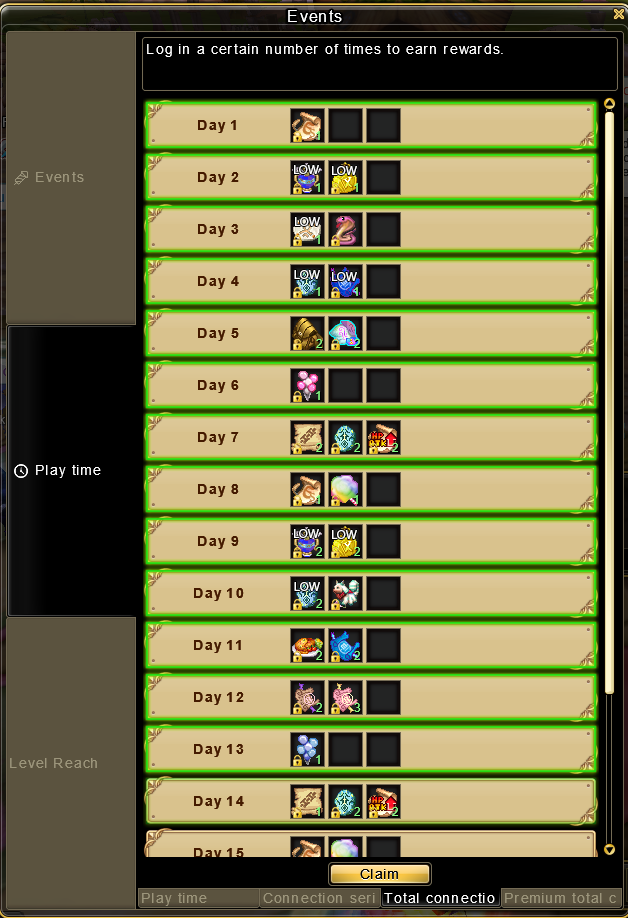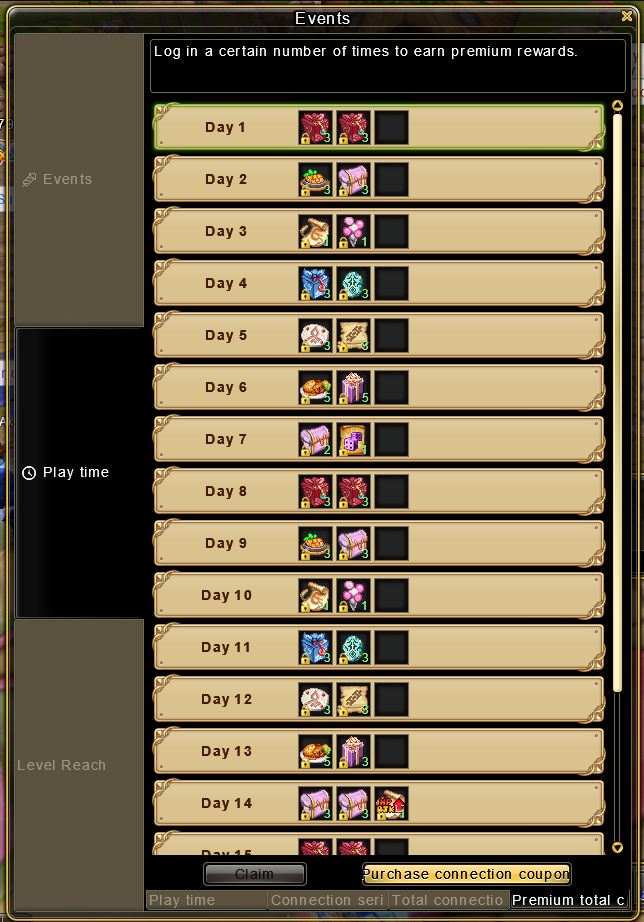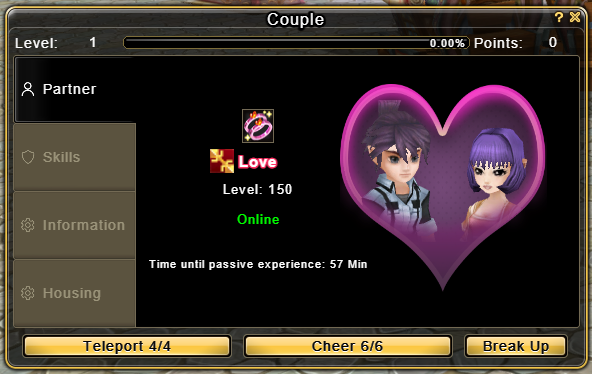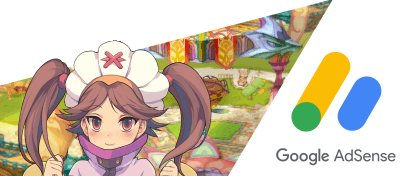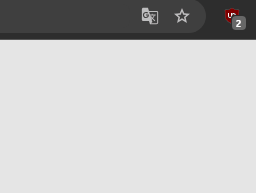Hotkey assignment
Table of Contents
Mouse buttons
Mouse button 1 (left):
Click to move your character, talk to an NPC, select a target or option, and pick up items. Double click to attack a monster.
Mouse button 2 (right):
Hold down and move the mouse to the control camera.
Mouse Wheel:
Scroll wheel to zoom in and out.
Mouse button 1 + Mouse button 2:
Click both at the same time to jump.
Mouse button 2 (right-click):
Right-click on a player to open the Player Interaction Menu. Trade, Add to Friends List, Party Invite, Guild Invite, Duels, Following, View Equipment, and Cheer.
Key Bindings
Every key can be customized as you want. It is possible to set up complex combinations e.g. Ctrl+Shift+A+D. You can decide whether you want to override the behavior of keys that have a specific use in the browser (for instance F5 to refresh). The only key that may not always work is the Escape key, as some browsers reserve it to exit Full-Screen mode. However, you can bind the Clear Target action to another key. Added the Zoom Level function to switch between 3rd and 1st person camera mode.
Character Details - 2nd tab in the Character Window [H]
Hotkey-‘E’ opens you the on the 2nd tab the Character details.
Each level up you get 2 Stat Points, which you can put into STR = Strength, STA = Stamina, DEX = Dexterity and INT = Intelligence. As a Vagrant STR is the only stat that is really needed. When you finish your first job your stat points (and skill points) are reset so that you may redistribute them according to your job choice.
STR, STA, DEX, or INT. Each class and each class-builds need different Stats.
The character window also shows additional stats when you obtain them. For instance, the char has +10 element on his suit so it shows that you gain 20% wind resistance (defense) and -20% water resistance (defense).
Message Management [E]
Privat Shop [Bottom left menu]
The bottom left menu opens you the “Private Shop” to sell items.
You get more information about Buying & Selling here.
Skill-Tree [K]
Hotkey-‘K’ opens you the “Skill-Tree” to level skills.
Each level-up you gain skill points, to use new skills or make them stronger. Just Drag+Drop them from the Skill-Tree into your Action Slot Slot or normal Slots.
A Vagrant needs 1 skill point to level his skills. After your 1st job change, you need 2 points to level your 1st job skills, and after your 2nd job change, you need 3 points to level your 2nd job skills.
Each class gets a different amount of skill points bonus after finishing job changes because each class has a different amount of skills to use.
After your first job change your skill points will get a reset because the Vagrant skills have no use anymore.
More information on what the Skills do here.
Achievement [R]
Hotkey-‘R’ opens you the Achievement & Hunting Board.
Each species of monster has a counter of monsters killed by the player. Once a player completes an achievement level it will receive a permanent attack bonus against all monsters belonging to the specific species. (E.g. Mushpang) Completing all levels of achievement can unlock a specific title.
More Information about the Achievement-System here.
Inventory [I], 2nd View [B]
Hotkey-‘i’ opens you the inventory.
Since the Flyff PC backpack (shortcut B) has no reason to exist with this inventory system, the shortcut has been reimplemented but allows players to open a 2nd view of the inventory.
More information about the Inventory is here.
Status window [T] an Minimap [N]
In the upper left corner of your screen, you find your Status window with your EXP as well as your HP (Health Points) bar. It also shows your MP (Mana Points) and FP (Fighting or Fatigue Points), which will be consumed depending on the type of skills. You can close and open this window with the hotkey-“T”.
In the right corner, you find the minimap, which you can hide or show with the hotkey-“N”.
Guild Window [G]
Hotkey-‘G’ opens you the Guild Window.
A Guild is an organization of persons with related interests. They play together, level, shop, PvP, and especially try to kill the boss monster “Clockworks” together.
More information about the “Guild-System” is here.
Main Slot bar and Action Slot
In the middle starting with a Hotdog is the main bar that can be used for skills, items, shouts, etc. This is controlled by the normal numbers 1 to 0.
You can also expand the bar for more space on the left, but they do not have keys attached, so it requires a mouse click.
The second and third bar above the main bar you can use for skills, items, shouts, etc. They are controlled by Alt + number 1 to 0 and Ctrl + number 1 to 0.
At the top left corner, you see an additional bar, but they do not have keys attached, so it requires a mouse click, like the bar on the bottom left.
At the bottom left is the action slot, where you can drag and drop up to 5 skills. (You open the skills with the Hotkey-‘K’).
You can activate it either by pressing the Hotkey-‘C’, by clicking on the ‘S’ symbol (left of the action slot) or by dragging the ‘S’ symbol into your main slot bar.
Party Window [P]
Hotkey-‘P’ opens you the Party Window.
A party is where players group together to aid each other in leveling, you and your party members in the same area share experience.
In Flyff Universe, it is possible to search for a party and even join it automatically (if the party leader has this setting activated)
More information about the “Party-System” is here.
Quest window Window [L]
Hotkey-‘L’ opens you the Quest Window.
More information about the “Party-System” is here.
Event Window and Playtime Rewards [U]
Hotkey-‘U’ opens you the Event Window. Here you can see the thumbnail + duration of all current events.
But you need to open the official website and open the ‘Event tab’ For more information.
Players can be rewarded by spending time in the game. Check this tab (Key-U) to see how much time (for playing 10, 20, 30, and 40 minutes) you played today and if you have some gifts available. If gifts are available, click on the button “claim” below and you will get a reward picked from a random set of items.
Couple Window [,]
This system allows you to form a couple with whomever you desire, sharing various benefits together! More information here.
Note: The window can be opened on key -“,”